How to Unlock iPhone Without Passcode: A Comprehensive Guide
In today’s digital age, smartphones have become an integral part of our daily lives, storing a wealth of personal and sensitive information. The iPhone, in particular, is renowned for its robust security features, designed to protect user data. However, there are instances when users may find themselves locked out of their devices, unable to remember their passcodes. This situation can be frustrating, but fortunately, there are several methods to unlock an iPhone without the passcode. This comprehensive guide will explore these methods, ensuring you regain access to your device while maintaining its security integrity.
Understanding iPhone Security
Before delving into the solutions, it’s crucial to understand the security mechanisms of the iPhone. Apple has implemented several layers of security to safeguard user data, including the passcode, Touch ID, and Face ID. The passcode is the first line of defense, preventing unauthorized access to the device. Touch ID and Face ID offer convenient and secure alternatives to the traditional passcode, using biometric data for authentication.
However, forgetting the passcode or failing biometric authentication multiple times triggers the iPhone’s security protocols, which can disable the device. This is where the challenge arises, but also where our solutions come into play.
Method 1: Using iTunes to Restore iPhone
One of the most common methods to unlock an iPhone without a passcode involves using iTunes, a process that requires erasing your device. This method is particularly useful if you’ve previously synchronized your iPhone with iTunes.
Step-by-Step Guide:
- Connect the iPhone to a Computer: Use a USB cable to connect your iPhone to a computer you’ve previously synced with. iTunes should open automatically. If not, manually launch it.
- Enter Recovery Mode: Depending on your iPhone model, the steps to enter Recovery Mode vary. Generally, you’ll need to turn off your iPhone, then hold down a specific button while connecting it to your computer until the Recovery Mode screen appears.
- Restore Your iPhone: Once in Recovery Mode, iTunes will prompt you with options to restore or update your iPhone. Choose “Restore.” iTunes will then download the software for your device. If the download takes more than 15 minutes, your iPhone will exit Recovery Mode, and you’ll need to repeat the process.
- Set Up Your iPhone: After the restore process is complete, you can set up your iPhone as new or restore it from a backup.
Method 2: Using iCloud’s Find My iPhone
If you’ve enabled Find My iPhone, you can use iCloud to erase your device remotely, which is an effective way to unlock it without the passcode. This method requires an internet connection and that you know your Apple ID credentials.
Step-by-Step Guide:
- Access Find My iPhone: Go to iCloud.com/find from a computer or another device and sign in with your Apple ID.
- Select Your iPhone: Click on “All Devices” at the top, and select your locked iPhone from the list.
- Erase iPhone: Click on “Erase iPhone.” Confirm your choice. This will remotely wipe your device, including the passcode, allowing you to set it up anew.
Method 3: Using Third-Party Software
Several third-party software options are available for unlocking an iPhone without the passcode. These tools can be particularly useful if the above methods do not work for you. It’s important to research and choose reputable software to avoid potential security risks.
How It Works:
- Download and Install the Software: Choose a reputable unlocking tool and follow the instructions to install it on your computer.
- Connect Your iPhone and Follow Instructions: Connect your iPhone to the computer using a USB cable. The software will guide you through the process of unlocking your device, usually involving putting your iPhone into Recovery or DFU (Device Firmware Update) mode.
- Unlock Your iPhone: The software will then proceed to unlock your iPhone, bypassing the passcode.
Precautions and Tips
While the methods described above are effective, they come with certain implications, particularly concerning data loss. Here are some precautions and tips to consider:
- Backup Your Data Regularly: Regular backups to iCloud or your computer can save you from losing important data. Always ensure you have a recent backup before attempting to unlock your iPhone using the methods that involve erasing your device.
- Use Security Features Wisely: Leveraging features like Touch ID and Face ID can prevent lockout situations. However, always remember your passcode as a backup.
- Avoid Unnecessary Attempts: Multiple incorrect attempts to unlock your iPhone can lead to it being disabled. If you’re unsure of your passcode, it’s better to use one of the methods above than to keep trying randomly.
Conclusion
Forgetting your iPhone passcode can be a distressing experience, but as we’ve seen, there are several ways to regain access to your device. Whether through iTunes, iCloud, or third-party software, it’s possible to unlock your iPhone without the passcode. However, it’s essential to approach this situation with caution, prioritizing the security of your data and following the steps carefully to avoid any permanent data loss. Regular backups and a good understanding of your iPhone’s security features can prevent future lockouts and ensure that your data remains safe and accessible.
FAQs: How to Unlock iPhone Without Passcode
1. What happens if I enter the wrong passcode too many times?
Entering the wrong passcode multiple times will temporarily disable your iPhone, and continuing to enter the wrong passcode can lead to it being disabled permanently. Initially, you’ll be locked out for one minute, but subsequent incorrect attempts increase the lockout time exponentially.
2. Will unlocking my iPhone without the passcode erase my data?
Yes, most methods to unlock your iPhone without the passcode, such as using iTunes or iCloud’s Find My iPhone, will erase all data on your device as part of the process to remove the passcode. It’s crucial to have a backup of your data that you can restore afterward.
3. Can I unlock my iPhone without a computer?
If you cannot use a computer, your best option is using iCloud’s Find My iPhone from another device, such as a smartphone or tablet. This method requires that the Find My iPhone feature was enabled on your locked device and that you know your Apple ID credentials.
Comments are closed, but trackbacks and pingbacks are open.