How to Print from iPhone: A Comprehensive Guide
In the digital age, smartphones have become the Swiss Army knives of technology, serving not just as communication tools but also as gateways to a world of information and functionality. Among these capabilities is the ability to print documents directly from your iPhone, a feature that is incredibly useful for both personal and professional purposes. This comprehensive guide will delve into the nuances of printing from an iPhone, ensuring that you can easily transform digital documents into physical copies with minimal hassle.
Understanding AirPrint: The Key to Wireless Printing
AirPrint is Apple’s answer to seamless, wireless printing from their devices, including iPhones. Developed to provide a user-friendly printing experience, AirPrint enables iPhones to communicate directly with compatible printers over a Wi-Fi network. The beauty of AirPrint lies in its simplicity and the fact that it does not require the installation of any additional drivers or software. To use AirPrint, ensure that both your iPhone and printer are connected to the same Wi-Fi network. Then, simply select the document, photo, or email you wish to print, tap the share icon, and choose “Print.” From there, you can select your printer and specify your desired print options, such as the number of copies or specific pages.
Setting Up Your Printer for AirPrint
Before diving into the convenience of AirPrint, it’s essential to ensure your printer is compatible and properly set up. Most modern printers from leading manufacturers support AirPrint, but it’s always a good idea to check your printer’s specifications or consult the manufacturer’s website to confirm compatibility. Setting up your printer usually involves connecting it to your Wi-Fi network. This process varies by printer model, so refer to your printer’s manual for specific instructions. Once your printer is connected to the same network as your iPhone, it should appear as an available device when you attempt to print via AirPrint.
Alternatives to AirPrint: Third-Party Apps and Printer-Specific Apps
While AirPrint is a convenient option for many, not everyone has an AirPrint-compatible printer. Fortunately, there are alternatives. Numerous third-party apps available on the App Store can bridge the gap between your iPhone and your printer. These apps often work by establishing a connection between your iPhone and printer, either over Wi-Fi or through the cloud. Additionally, many printer manufacturers offer their own apps designed to facilitate printing from mobile devices. These apps not only enable printing but also offer a range of printer management features, such as ink level monitoring and firmware updates. Before downloading any third-party app, it’s wise to research and ensure it’s reputable and secure.
Tips for Successful iPhone Printing
To ensure a smooth printing experience from your iPhone, consider the following tips:
- Check Your Wi-Fi Connection: Both your iPhone and printer must be connected to the same Wi-Fi network. If you encounter any issues, verify the connection status of both devices.
- Update Your Devices: Ensure your iPhone and printer firmware are up to date. Manufacturers frequently release updates to improve functionality and compatibility.
- Preview Before Printing: Use the preview option to check how your document will look when printed. This can save you from wasting paper and ink on improperly formatted documents.
- Adjust Print Settings: Don’t forget to adjust your print settings for the specific task at hand. This includes selecting the right printer, choosing color or black and white, and specifying the number of copies.
The Environmental Perspective: Print Wisely
In today’s environmentally conscious world, it’s important to consider the impact of printing on paper consumption and waste generation. While printing from your iPhone is convenient, practice mindful printing. Ask yourself if a digital version will suffice before printing a document. When printing is necessary, use both sides of the paper if possible and choose eco-friendly paper options.
Conclusion
Printing from an iPhone has never been easier, thanks to AirPrint and various third-party solutions. Whether you’re printing an important document, a cherished photo, or an email, the process is straightforward and accessible. By following the guidelines and tips outlined in this article, you can make the most of your iPhone’s printing capabilities while also being mindful of environmental considerations. As technology continues to evolve, the integration between smartphones and printers will likely become even more seamless, further enhancing our ability to print with ease and efficiency.
Comments are closed, but trackbacks and pingbacks are open.