How to Change iPhone Name
In the bustling ecosystem of Apple devices, your iPhone’s name stands as a beacon of your digital identity, especially when using services like AirDrop, iCloud, iTunes, and more. It’s not just a label but a reflection of your personality, your device’s purpose, or its place in your collection of gadgets. Whether you’re aiming to personalize a new device, distinguish between multiple devices, or simply refresh your device’s identity, changing your iPhone’s name can enhance your user experience. This comprehensive guide will walk you through the steps to change your iPhone’s name, delve into the reasons behind renaming, and provide additional tips to ensure a smooth transition in your device’s digital persona.
Understanding the Importance of Your iPhone’s Name
The name of your iPhone does more than just appear on your device. It’s used across various Apple services and features, making it a crucial aspect of your device’s identity. When you use AirDrop, for instance, the name helps others identify your device. Similarly, when syncing with iTunes or connecting to iCloud, the device name helps you manage your devices more efficiently. A unique and easily recognizable name can simplify interactions and reduce confusion, especially in environments with multiple Apple devices.
How to Change Your iPhone’s Name: A Step-by-Step Guide
Changing your iPhone’s name is a straightforward process that can be done directly from your device’s settings. Here’s how to navigate this change:
- Open the Settings App: Unlock your iPhone and locate the Settings app, characterized by the gear icon. This is your gateway to modifying various aspects of your iPhone, including its name.
- Tap on ‘General’: Within Settings, scroll down to find the ‘General’ option. This section allows you to access a wide range of settings related to your device’s operation and management.
- Select ‘About’: ‘About’ is the first option under General. This section provides detailed information about your iPhone, including its current name, software version, capacity, and more.
- Tap on ‘Name’: At the top of the About page, you’ll see the current name of your iPhone. Tapping on this field opens up the ability to edit the name.
- Enter the New Name: Use the on-screen keyboard to delete the old name and enter your desired new name. This name can be anything that resonates with you, be it your name, a nickname, or something that reflects the device’s purpose.
- Press ‘Done’: Once you’ve entered the new name, tap ‘Done’ on the keyboard. This action saves the change, and your iPhone will immediately start reflecting the new name across all relevant services and connections.
Reasons to Rename Your iPhone
The decision to change your iPhone’s name can be driven by various factors:
- Personalization: As a personal device, your iPhone’s name can reflect your personality or interests, making it distinctly yours.
- Organization: For individuals with multiple Apple devices, naming each one according to its use or owner can simplify management and identification.
- Privacy: When using public or shared networks, a generic name can help maintain a degree of anonymity.
- Professional Settings: In a professional environment, naming your device more formally can reflect a sense of professionalism when sharing or connecting with colleagues.
Tips for Choosing the Perfect Name for Your iPhone
When renaming your iPhone, consider a name that is unique yet recognizable. Avoid overly complicated or lengthy names, as simplicity often aids in quick identification. If you’re in a household or office with multiple iPhones, consider a naming convention that includes your name or role, followed by the device type or generation, such as “Alex’s iPhone 12” or “Manager iPhone SE”.
Additional Considerations
- Consistency Across Devices: If you own multiple Apple devices, consider a consistent naming scheme that helps you easily identify each device across various Apple services.
- Remember the Change: After renaming your iPhone, remember to use the new name when looking for your device on AirDrop, in iTunes, or on iCloud.
- Impact on Connected Services: Changing your iPhone’s name should not affect your data or connectivity, but it’s good to be aware that the new name will appear in all services where your device is recognized.
Conclusion
Renaming your iPhone is a simple yet impactful way to enhance your interaction with your device and the Apple ecosystem. Whether driven by the desire for personalization, the need for organization, or the aim for privacy, changing your device’s name can be done in a few easy steps. By following this guide, you can ensure that your iPhone’s name accurately reflects its role in your digital life. Keep in mind the tips for choosing a new name and the broader implications of this change across your Apple services. With your iPhone’s new name set, you’re ready to continue enjoying the seamless and personalized experience that Apple devices are known for, now with a touch of personal flair.
Comments are closed, but trackbacks and pingbacks are open.