How to Block Someone on TikTok: A Comprehensive Guide
In the vibrant world of TikTok, where creativity meets community, the platform offers a plethora of content ranging from entertaining to educational. However, as with any social media network, not all interactions are positive. There might be instances where you encounter users whose content you find inappropriate, offensive, or perhaps you simply wish to avoid any interaction with them for personal reasons. In such cases, TikTok has provided a feature that allows users to maintain their online peace by blocking those they wish to avoid. This article serves as a comprehensive guide on how to block someone on TikTok, ensuring your experience on the platform remains enjoyable and safe.
Understanding the Block Feature on TikTok
Before diving into the steps of how to block someone, it’s crucial to understand what blocking on TikTok entails. Blocking is a privacy feature that restricts a specific user’s access to your profile. Once you block someone, they cannot view your content, comment on your posts, or message you. It’s an effective way to control your digital environment, ensuring you interact only with those you feel comfortable with.
Step-by-Step Guide to Blocking Someone on TikTok
Blocking someone on TikTok is a straightforward process, designed to be user-friendly and quick. Here’s how you can do it:
1. Open the TikTok App
The first step is to ensure you have the TikTok app open on your device. Make sure you’re logged into your account.
2. Search for the User
Navigate to the discover tab by tapping the magnifying glass icon. Here, type in the username of the person you wish to block. Once their profile appears, tap on it to open.
3. Access Their Profile
After finding and opening the user’s profile, look for the three dots icon (⋮) or a horizontal ellipsis (…) located at the top right corner of the screen. This will open a menu with several options.
4. Select “Block”
In the menu that appears, scroll until you find the “Block” option. Tap on it. TikTok will then ask for confirmation to ensure you want to block the user. Confirm your decision, and the user will be blocked immediately.
5. Confirmation
After you’ve blocked the user, TikTok will provide a confirmation message. From this point forward, the blocked user will no longer have access to your content or be able to interact with you on the platform.
What Happens After You Block Someone?
Once you block someone on TikTok, they are removed from your followers, and you are removed from their followers list, if applicable. They won’t be able to find your profile, posts, or interact with you through comments or messages. It’s a clean cut, ensuring your peace of mind on the platform.
Can Blocked Users See You’ve Blocked Them?
TikTok does not notify users when they’ve been blocked. However, if they attempt to search for your profile and cannot find it, or if they can no longer see your content where they used to, they may deduce they’ve been blocked.
Unblocking Someone on TikTok
Should you decide to unblock someone, the process is just as simple. Go to your profile settings, find the “Privacy and safety” option, and then “Blocked accounts.” Here, you’ll see a list of everyone you’ve blocked. You can then select the user you wish to unblock and confirm your decision.
The Importance of Managing Your Digital Space
Blocking on TikTok is not just about avoiding negative interactions; it’s about creating a safe and enjoyable digital environment for yourself. Social media should be a space where you feel comfortable and inspired, not anxious or threatened. By utilizing features like blocking, you can curate your online presence to reflect the type of interactions you want to have.
Conclusion
Understanding how to block someone on TikTok is an essential part of managing your online experience on the platform. It’s a simple yet powerful tool that ensures your engagement with TikTok remains positive and enjoyable. Remember, social media is your space, and you have every right to customize it to suit your comfort level. Blocking is just one of many features TikTok offers to help you do just that.
Comments are closed, but trackbacks and pingbacks are open.