Building Your Dream PC with PCPartPicker
Building your PC can be exciting and rewarding, allowing you to customize every aspect of your machine to suit your needs perfectly. With the help of tools like PCPartPicker, the process has become more accessible. This article will guide you through building your dream PC using PCPartPicker, from selecting components to assembling the final product.
Choosing the Right Components
The first step in building a PC with PCPartPicker is selecting the right components. PCPartPicker offers a comprehensive database of PC parts from various manufacturers, making it easy to compare prices, compatibility, and performance. Choose a CPU, motherboard, GPU, RAM, storage, power supply, and case that fits your budget and performance requirements. PCPartPicker’s compatibility checker will ensure that all of your components work together seamlessly, preventing any potential headaches down the line.
When selecting your components, consider your intended use for the PC (gaming, content creation, everyday tasks), future upgradeability, and aesthetic preferences. PCPartPicker allows you to filter components based on these criteria, making it easier to narrow down your options.
Research and Reviews
Once you’ve chosen your components, conducting thorough research and reading reviews is essential to making informed decisions. Websites like PCPartPicker offer user reviews and ratings for individual components, giving you valuable insights into their performance, reliability, and customer satisfaction. Additionally, you can find in-depth reviews and benchmarks from tech websites and YouTube channels, helping you gauge the real-world performance of your chosen parts.
When reading reviews, consider factors such as thermal performance, noise levels, and build quality. These factors can significantly impact your overall PC experience, especially if you plan on overclocking or running demanding applications.
Building Your PC
With your components selected and researched, it’s time to start building your PC. Follow PCPartPicker’s compatibility guidelines and the manufacturer’s instructions for each element to ensure a smooth assembly process. Install the CPU and RAM onto the motherboard, followed by the GPU, storage drives, and power supply. Cable management is crucial for maintaining good airflow and aesthetics, so take your time to route cables neatly and efficiently.
If you’re new to PC building, feel free of the process. Plenty of resources are available online, including step-by-step guides and video tutorials, to help you through each stage of the build. Remember to take breaks and double-check your work to avoid costly mistakes.
Testing and Troubleshooting
Once your PC is assembled, it’s time to test its performance and troubleshoot any issues. Boot up your system and enter the BIOS to ensure that all components are detected correctly. Run stress tests and benchmarks to gauge the stability and performance of your PC under load.
If you encounter any problems during testing, don’t panic. Refer to PCPartPicker’s troubleshooting guides and community forums for assistance. Often, issues can be resolved with simple adjustments or firmware updates. If necessary, reach out to the manufacturer’s customer support for further assistance.
Final Thoughts
Building a PC with PCPartPicker is a rewarding experience that allows you to create a customized machine tailored to your specific needs and preferences. By carefully selecting and researching your components, following best practices during assembly, and testing your system thoroughly, you can ensure a smooth and successful build process.
Whether you’re a seasoned PC builder or a newcomer to the world of DIY computing, PCPartPicker provides the tools and resources you need to bring your dream PC to life. So roll up your sleeves, gather your components, and build your PC today.
Conclusion
In conclusion, PCPartPicker is an invaluable tool for anyone building a PC. PCPartPicker simplifies selecting and assembling the perfect PC for your needs by providing a comprehensive database of components, compatibility checking, and user reviews. Whether you’re a seasoned enthusiast or a novice builder, PCPartPicker has everything you need to bring your dream PC to life. So why wait? Start planning your build today and join the millions of satisfied users who have used PCPartPicker to create their ultimate computing experience.
Frequently Asked Questions (FAQs) About PCPartPicker
Q1. How accurate is PCPartPicker’s compatibility checker?
PCPartPicker’s compatibility checker is highly accurate and reliable, but it’s essential to double-check compatibility with your specific components before making a purchase. While PCPartPicker does its best to flag potential compatibility issues, it’s always a good idea to consult manufacturer specifications and user reviews for confirmation.
Q2. Can I save and share my PC builds on PCPartPicker?
Yes, PCPartPicker allows users to save and share their PC builds with others. You can create multiple builds, save them to your account, and revisit or modify them later. Additionally, you can share your builds with friends, forums, or social media platforms for feedback and advice.
Q3. Does PCPartPicker offer customer support?
PCPartPicker doesn’t provide direct customer support but offers extensive documentation, guides, and community forums to help users troubleshoot issues and find solutions. Additionally, users can contact the PCPartPicker team through email or social media channels for further assistance.
Comments are closed, but trackbacks and pingbacks are open.